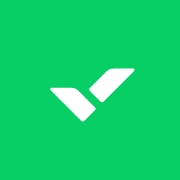HR Writer & Editor
7 Best Project Management Software Tools to Use in 2024

5 min read
Published: Dec 1, 2022
Revised on: Mar 1, 2024
- Wrike
- Customizable workflows and processes to fit each team's needs
- Easy to collaborate with team members on tasks and projects in one centralized platform
- Useful features like Gantt charts, dependencies, calendars, and dashboards to visualize projects
- Automations help streamline repetitive tasks and processes efficiently
- Provides visibility into team workload, project progress, and areas needing attention
- ClickUp
- Flexible and customizable features allow users to tailor ClickUp to their specific needs and workflows.
- Intuitive and user-friendly interface makes it easy to navigate and manage tasks and projects.
- Robust collaboration tools like comments, chat, and assign mentions facilitate team communication and coordination.
- Multiple task views like list, board, Gantt chart provide flexibility to organize tasks.
- Integration with common tools like Google Drive, Slack improves workflows.
- Assembly
- Easy to use and intuitive interface. Many reviews mentioned Assembly is simple, easy to navigate, and user-friendly.
- Good customer support. Reviews mentioned Assembly's support team is responsive in resolving issues.
- Rewards redemption process is smooth. Users liked the gift card and other reward options that can be redeemed with points.
- Integrates well with Slack and Microsoft Teams. The integration makes giving recognition quick and seamless.
- Good for employee recognition and engagement. Reviews highlighted Assembly's peer-to-peer recognition features that help boost employee morale.
- Asana
- User-friendly and intuitive interface
- Powerful features for task management and project tracking
- Enables easy collaboration through task assignment, file sharing, and real-time communication
- Customizable workflows and views like Kanban boards and Gantt charts
- Integrations with other tools like Slack, Google Drive, Dropbox etc.
- Trello
- Intuitive and easy to use interface. Many reviews praised how simple Trello is to get started with and how the drag-and-drop functionality makes managing tasks incredibly convenient.
- Flexibility and customization. Users like that they can customize workflows, boards, lists, cards, labels, etc. to suit their specific needs. Trello can be adapted for personal or business use.
- Collaboration features. Reviews highlighted the ability to assign tasks, share boards, leave comments, and get notifications as key features that enable teams to work together seamlessly.
- Integration with other apps. The ability to connect Trello with tools like Slack, Google Drive, Dropbox, etc. enhances workflows and productivity.
- Free plan with robust features. Even the free version provides enough functionality for many users' needs, especially smaller teams and personal use.
Project managers often spread themselves thin, juggling multiple aspects of a project. But utilizing project management software can help you streamline your operations and reduce your stress. There are so many types of software out there, you are sure to find one that works for you and your team.
We put together a list of the best project management tools to help you choose your project management solution.
What Is a Software Tool in Project Management?
In project management, a software tool refers to any application or program used to assist in planning, organizing, tracking, and executing tasks within a project. These tools are designed to streamline processes, enhance collaboration, and improve overall project efficiency. They can range from simple task managers to complex, comprehensive project management suites.
What Features Do Project Management Tools Offer?
Software tools in project management typically offer various functionalities, including:
- Task and Time Management: Tools that help create, assign, and track tasks, set deadlines, and manage schedules.
- Communication and Collaboration: Platforms facilitating team communication, file sharing, discussions, and real-time collaboration among project members.
- Resource Allocation: Tools for managing and allocating resources such as finances, personnel, and materials across different project tasks.
- Gantt Charts and Timelines: Visual representation of project schedules, milestones, and dependencies to track progress and plan accordingly.
- Risk and Issue Management: Software that identifies, assesses, and manages potential risks and issues that might arise during the project lifecycle.
- Reporting and Analytics: Tools providing insights through reports, dashboards, and analytics to monitor project performance and make data-driven decisions.
7 Best Project Management Tools
We picked 7 of the best project management tools based on their feature set, popularity, and pricing. Here’s what we found:
Wrike is an ideal tool for small teams. It’s easy to set up and has a user-friendly interface. While it offers flexibility similar to Asana, it’s not as open-ended. Instead, it offers a more standardized layout where you can require specific fields to be input for each task.
The free plan gives you access to all the basic task management features, a scheduling tool, access to cloud integrations, unlimited users, and 2GB of storage space.
If you want sharable dashboards, real-time reports, more storage, or Gantt charts, you’ll need to pay for its rather expensive plan. The Professional plan (its cheapest) starts at $9.80 per user per month.
Pros:
- Easy to set up
- Intuitive interface
- Access to many features on the free plan
- Try a full demo here
Cons:
- Expensive
Pros
- Customizable workflows and processes to fit each team's needs
- Easy to collaborate with team members on tasks and projects in one centralized platform
- Useful features like Gantt charts, dependencies, calendars, and dashboards to visualize projects
- Automations help streamline repetitive tasks and processes efficiently
- Provides visibility into team workload, project progress, and areas needing attention
Cons
- Steep learning curve, especially for beginners or non-technical users
- Reporting capabilities could be more advanced. Data customization is limited
- Mobile app needs improvement as it lags behind desktop experience
- Not all features work seamlessly, some glitches and bugs exist
- Customer support varies with poor or slow responses to issues
ClickUp
If you want a project management tool that offers almost all types of views you can think of, ClickUp is a good choice. It offers 11 types of views including Kanban, calendar, timeline, and Scrum.
The best part is that while most project management tools reserve some views only for paid users, you get access to all views on ClickUp’s free plan.
Pros:
- 11 types of views
- All views are accessible with the free plan
- Pocket-friendly pricing
- Try a full demo here
Cons:
- Steep learning curve with using several features
- Poor information architecture
Pros
- Flexible and customizable features allow users to tailor ClickUp to their specific needs and workflows.
- Intuitive and user-friendly interface makes it easy to navigate and manage tasks and projects.
- Robust collaboration tools like comments, chat, and assign mentions facilitate team communication and coordination.
- Multiple task views like list, board, Gantt chart provide flexibility to organize tasks.
- Integration with common tools like Google Drive, Slack improves workflows.
Cons
- Steep learning curve due to overwhelm from number of features and configuration options.
- Occasional bugs, glitches and performance issues hamper user experience.
- Mobile app lacks some functionality compared to web/desktop.
- Limitations of free version like number of tasks, features restricted.
- Difficulty finding specific help documentation among extensive support content.
Assembly
Assembly helps manage projects by breaking them into workflows. Each workflow is composed of bite-sized steps that help you get things done without overwhelming the team members.
The best part? You can pick from a massive library of ready-to-use templates for every leg of your project, such as the Daily/Weekly Agenda and Team Retrospective.
Pros:
- Easy to get started
- No version history on the free plan
- Intuitive interface
- Huge library of customizable workflow templates
- Cost-effective
- 5GB of storage on the free plan
Cons:
- Doesn’t have Kanban or other views
Pros
- Easy to use and intuitive interface. Many reviews mentioned Assembly is simple, easy to navigate, and user-friendly.
- Good customer support. Reviews mentioned Assembly's support team is responsive in resolving issues.
- Rewards redemption process is smooth. Users liked the gift card and other reward options that can be redeemed with points.
- Integrates well with Slack and Microsoft Teams. The integration makes giving recognition quick and seamless.
- Good for employee recognition and engagement. Reviews highlighted Assembly's peer-to-peer recognition features that help boost employee morale.
Cons
- Limitations in analytics and reporting features. Some reviews wanted more detailed analytics and user statistics.
- Creating flows and automations can be tricky. Reviews noted workflows and automations are sometimes hard to setup.
- Limited customization options for recognitions. Users wanted more ways to customize recognitions with images/GIFs.
- Lack of mobile apps earlier on. Reviews mentioned lack of mobile apps made it hard to use when not by a computer.
- Confusion due to branding changes. Reviews noted frequent name changes of the reward units was confusing initially.
Asana
Asana is a popular project management tool with an aesthetic interface. It’s loaded with features and views, including Kanban, lists, and calendars. It’s commonly used by businesses that work on complex projects because it provides the flexibility required to create complex tasks.
For instance, you can create subtasks within subtasks and assign them to different team members. Essentially, you can break a single task down into unlimited tasks. The flexibility comes in handy but gives Asana a steep learning curve. If you’re a beginner, there’s a good chance you’ll struggle with wrapping your head around the interface.
The free version is fairly restrictive, though. It gives you access to a basic dashboard and lets you create unlimited tasks. To use features Asana is popular for, you’ll need to pay.
Pros:
- Feature-rich
- Suitable for complex projects
- Multiple views: Kanban, lists, calendar, etc.
Cons:
- Steep learning curve
- Restrictive free plan
- Expensive
Pros
- User-friendly and intuitive interface
- Powerful features for task management and project tracking
- Enables easy collaboration through task assignment, file sharing, and real-time communication
- Customizable workflows and views like Kanban boards and Gantt charts
- Integrations with other tools like Slack, Google Drive, Dropbox etc.
Cons
- Steep learning curve, especially for beginners
- Can be overwhelming with extensive notifications
- Limitations in advanced reporting capabilities
- Expensive pricing plans for larger teams
- Lack of robust time tracking and resource management features
Trello
Trello is a popular Kanban-based project management tool. If you’re looking for something beginner-friendly and with a generous free plan, Trello’s it. Using Trello is even easier if you’re already comfortable with the Agile project management methodology. You can create Trello cards and visually track the progress of each task as it moves through your workflow.
Trello’s interface is easy to navigate, but most features on the free version are basic. While you can create unlimited boards and tasks, you can only have one integration per board. Also, you can only upload files smaller than 10MB.
Pros:
- Intuitive interface
- Beginner-friendly
- Unlimited boards on the free plan
Cons:
- Free plan offers basic features only
- Only three views: Kanban, table, and calendar
Pros
- Intuitive and easy to use interface. Many reviews praised how simple Trello is to get started with and how the drag-and-drop functionality makes managing tasks incredibly convenient.
- Flexibility and customization. Users like that they can customize workflows, boards, lists, cards, labels, etc. to suit their specific needs. Trello can be adapted for personal or business use.
- Collaboration features. Reviews highlighted the ability to assign tasks, share boards, leave comments, and get notifications as key features that enable teams to work together seamlessly.
- Integration with other apps. The ability to connect Trello with tools like Slack, Google Drive, Dropbox, etc. enhances workflows and productivity.
- Free plan with robust features. Even the free version provides enough functionality for many users' needs, especially smaller teams and personal use.
Cons
- Limitations of free plan. The free plan has restrictions like a cap on the number of boards, attachments size, etc. which can be limiting for larger teams.
- Steep learning curve initially. Some users found Trello confusing at first and it took time to learn how to best organize boards and workflows.
- Can get visually overwhelming. As the number of boards/cards increases, the visual interface can become cluttered and hard to navigate.
- Lack of advanced features. Users noted a lack of time tracking, resource management, reporting, etc. for handling complex projects.
- Performance issues. Some reviews mentioned occasional slowness in loading or syncing, especially with larger volumes of data.
Nifty
Nifty is a simple project management tool. And when we say simple, we mean easy to use. Nifty has everything you’d want in a project management tool — customizable views, a discussion board, and time tracking. You can even create a knowledge hub, wikis, and docs inside Nifty.
While Nifty’s a great free tool that allows unlimited members (and clients), the free plan is severely restrictive. It allows only two projects and offers only 100MB of storage space.
Pros
- Simplicity
- Wide range of project management features
Cons
- Free plan’s restrictions make it unsuitable
Pros
- Easy to use interface and intuitive layout
- All-in-one platform for project management, communication, and collaboration
- Useful features like task management, time tracking, file sharing
- Helpful for managing multiple projects and teams
- Regular updates and improvements to the software
Cons
- Occasional bugs or glitches, still some kinks to work out
- Mobile app could be improved, not as robust as web version
- Some limitations with customization options
- Steep learning curve for some advanced features
- Lack of integration with certain tools or software
Zoho
Zoho Projects is a value for money project management tool. It comes with all the standard project management features, including Kanban views and task dependencies. It’s also got some bells and whistles like built-in time tracking and integrations for Zoho’s own apps as well as Google and Microsoft apps.
There’s also a free plan, but it’s restrictive to the point where it’s downright unusable. For instance, the free plan only allows three users and 10MB of storage space.
Pros
- Value for money
- Appealing feature set that includes time tracking and integration for Zoho, Google, and Microsoft apps
- Free trial for paid plans
Cons
- Free plan is unusable
Pros
- Affordable pricing compared to competitors
- Easy to use and intuitive interface
- Lots of customization options
- Good integration between different products in the suite
- Helpful customer support
Cons
- Steep learning curve for some products
- Limitations in functionality compared to specialized tools
- Some bugs and glitches
- Slow performance at times
- Lack of native integrations with major third-party apps
Conclusion
Your business needs a project management solution that’s not just confined to Kanban boards. Here are questions to ask yourself when finding the right platform for your business.
Will it allow me to create and customize workflows for every phase of my projects? Does it combine the power of an intranet with project management to provide a holistic platform? Can I assign tasks, customize workflows, collaborate, and automate parts of workflows while managing projects without breaking the bank?
Once you've determined the answers to those questions, you'll be ready to find the best project management tool to make your job easier.